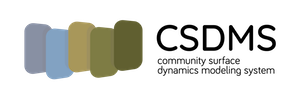The Unix Shell
Finding Things
Learning Objectives
- Use
grepto select lines from text files that match simple patterns. - Use
findto find files whose names match simple patterns. - Use the output of one command as the command-line parameters to another command.
- Explain what is meant by “text” and “binary” files, and why many common tools don’t handle the latter well.
In the same way that many of us now use “Google” as a verb meaning “to find”, Unix programmers often use the word “grep”. “grep” is a contraction of “global/regular expression/print”, a common sequence of operations in early Unix text editors. It is also the name of a very useful command-line program.
grep finds and prints lines in files that match a pattern. For our examples, we will use a file that contains three haikus taken from a 1998 competition in Salon magazine. For this set of examples we’re going to be working in the writing subdirectory:
$ cd
$ cd writing
$ cat haiku.txtThe Tao that is seen
Is not the true Tao, until
You bring fresh toner.
With searching comes loss
and the presence of absence:
"My Thesis" not found.
Yesterday it worked
Today it is not working
Software is like that.Let’s find lines that contain the word “not”:
$ grep not haiku.txtIs not the true Tao, until
"My Thesis" not found
Today it is not workingHere, not is the pattern we’re searching for. It’s pretty simple: every alphanumeric character matches against itself. After the pattern comes the name or names of the files we’re searching in. The output is the three lines in the file that contain the letters “not”.
Let’s try a different pattern: “day”.
$ grep day haiku.txtYesterday it worked
Today it is not workingThis time, two lines that include the letters “day” are outputted. However, these letters are contained within larger words. To restrict matches to lines containing the word “day” on its own, we can give grep with the -w flag. This will limit matches to word boundaries.
$ grep -w day haiku.txtIn this case, there aren’t any, so grep’s output is empty. Sometimes we don’t want to search for a single word, but a phrase. This is also easy to do with grep by putting the phrase in quotes.
$ grep -w "is not" haiku.txtToday it is not workingWe’ve now seen that you don’t have to have quotes around single words, but it is useful to use quotes when searching for multiple words. It also helps to make it easier to distinguish between the search term or phrase and the file being searched. We will use quotes in the remaining examples.
Another useful option is -n, which numbers the lines that match:
$ grep -n "it" haiku.txt5:With searching comes loss
9:Yesterday it worked
10:Today it is not workingHere, we can see that lines 5, 9, and 10 contain the letters “it”.
We can combine options (i.e. flags) as we do with other Unix commands. For example, let’s find the lines that contain the word “the”. We can combine the option -w to find the lines that contain the word “the” and -n to number the lines that match:
$ grep -n -w "the" haiku.txt2:Is not the true Tao, until
6:and the presence of absence:Now we want to use the option -i to make our search case-insensitive:
$ grep -n -w -i "the" haiku.txt1:The Tao that is seen
2:Is not the true Tao, until
6:and the presence of absence:Now, we want to use the option -v to invert our search, i.e., we want to output the lines that do not contain the word “the”.
$ grep -n -w -v "the" haiku.txt1:The Tao that is seen
3:You bring fresh toner.
4:
5:With searching comes loss
7:"My Thesis" not found.
8:
9:Yesterday it worked
10:Today it is not working
11:Software is like that.grep has lots of other options. To find out what they are, we can type man grep. man is the Unix “manual” command: it prints a description of a command and its options, and (if you’re lucky) provides a few examples of how to use it.
To navigate through the man pages, you may use the up and down arrow keys to move line-by-line, or try the “b” and spacebar keys to skip up and down by full page. Quit the man pages by typing “q”.
$ man grepGREP(1) GREP(1)
NAME
grep, egrep, fgrep - print lines matching a pattern
SYNOPSIS
grep [OPTIONS] PATTERN [FILE...]
grep [OPTIONS] [-e PATTERN | -f FILE] [FILE...]
DESCRIPTION
grep searches the named input FILEs (or standard input if no files are named, or if a single hyphen-
minus (-) is given as file name) for lines containing a match to the given PATTERN. By default, grep
prints the matching lines.
... ... ...
OPTIONS
Generic Program Information
--help Print a usage message briefly summarizing these command-line options and the bug-reporting
address, then exit.
-V, --version
Print the version number of grep to the standard output stream. This version number should be
included in all bug reports (see below).
Matcher Selection
-E, --extended-regexp
Interpret PATTERN as an extended regular expression (ERE, see below). (-E is specified by
POSIX.)
-F, --fixed-strings
Interpret PATTERN as a list of fixed strings, separated by newlines, any of which is to be
matched. (-F is specified by POSIX.)
... ... ...While grep finds lines in files, the find command finds files themselves. Again, it has a lot of options; to show how the simplest ones work, we’ll use the directory tree shown below.
File Tree for Find Example
Nelle’s writing directory contains one file called haiku.txt and four subdirectories: thesis (which contains a sadly empty file, empty-draft.md), data (which contains two files one.txt and two.txt), a tools directory that contains the programs format and stats, and a subdirectory called old, with a file oldtool.
For our first command, let’s run find . -type d. As always, the . on its own means the current working directory, which is where we want our search to start; -type d means “things that are directories”. Sure enough, find’s output is the names of the five directories in our little tree (including .):
$ find . -type d./
./data
./thesis
./tools
./tools/oldIf we change -type d to -type f, we get a listing of all the files instead:
$ find . -type f./haiku.txt
./tools/stats
./tools/old/oldtool
./tools/format
./thesis/empty-draft.md
./data/one.txt
./data/two.txtfind automatically goes into subdirectories, their subdirectories, and so on to find everything that matches the pattern we’ve given it. If we don’t want it to, we can use -maxdepth to restrict the depth of search:
$ find . -maxdepth 1 -type f./haiku.txtThe opposite of -maxdepth is -mindepth, which tells find to only report things that are at or below a certain depth. -mindepth 2 therefore finds all the files that are two or more levels below us:
$ find . -mindepth 2 -type f./data/one.txt
./data/two.txt
./tools/format
./tools/statsNow let’s try matching by name:
$ find . -name *.txt./haiku.txtWe expected it to find all the text files, but it only prints out ./haiku.txt. The problem is that the shell expands wildcard characters like * before commands run. Since *.txt in the current directory expands to haiku.txt, the command we actually ran was:
$ find . -name haiku.txtfind did what we asked; we just asked for the wrong thing.
To get what we want, let’s do what we did with grep: put *.txt in single quotes to prevent the shell from expanding the * wildcard. This way, find actually gets the pattern *.txt, not the expanded filename haiku.txt:
$ find . -name '*.txt'./data/one.txt
./data/two.txt
./haiku.txtAs we said earlier, the command line’s power lies in combining tools. We’ve seen how to do that with pipes; let’s look at another technique. As we just saw, find . -name '*.txt' gives us a list of all text files in or below the current directory. How can we combine that with wc -l to count the lines in all those files?
The simplest way is to put the find command inside $():
$ wc -l $(find . -name '*.txt')11 ./haiku.txt
300 ./data/two.txt
70 ./data/one.txt
381 totalWhen the shell executes this command, the first thing it does is run whatever is inside the $(). It then replaces the $() expression with that command’s output. Since the output of find is the three filenames ./data/one.txt, ./data/two.txt, and ./haiku.txt, the shell constructs the command:
$ wc -l ./data/one.txt ./data/two.txt ./haiku.txtwhich is what we wanted. This expansion is exactly what the shell does when it expands wildcards like * and ?, but lets us use any command we want as our own “wildcard”.
It’s very common to use find and grep together. The first finds files that match a pattern; the second looks for lines inside those files that match another pattern. Here, for example, we can find PDB files that contain iron atoms by looking for the string “FE” in all the .pdb files above the current directory:
$ grep "FE" $(find .. -name '*.pdb')../data/pdb/heme.pdb:ATOM 25 FE 1 -0.924 0.535 -0.518The Unix shell is older than most of the people who use it. It has survived so long because it is one of the most productive programming environments ever created — maybe even the most productive. Its syntax may be cryptic, but people who have mastered it can experiment with different commands interactively, then use what they have learned to automate their work. Graphical user interfaces may be better at the first, but the shell is still unbeaten at the second. And as Alfred North Whitehead wrote in 1911, “Civilization advances by extending the number of important operations which we can perform without thinking about them.”
Using grep
The Tao that is seen
Is not the true Tao, until
You bring fresh toner.
With searching comes loss
and the presence of absence:
"My Thesis" not found.
Yesterday it worked
Today it is not working
Software is like that.From the above text, contained in the file haiku.txt, which command would result in the following output:
and the presence of absence:grep "of" haiku.txtgrep -E "of" haiku.txtgrep -w "of" haiku.txtgrep -i "of" haiku.txt
find pipeline reading comprehension
Write a short explanatory comment for the following shell script:
wc -l $(find . -name '*.dat') | sort -nMatching ose.dat but not temp
The -v flag to grep inverts pattern matching, so that only lines which do not match the pattern are printed. Given that, which of the following commands will find all files in /data whose names end in ose.dat (e.g., sucrose.dat or maltose.dat), but do not contain the word temp?
find /data -name '*.dat' | grep ose | grep -v tempfind /data -name ose.dat | grep -v tempgrep -v "temp" $(find /data -name '*ose.dat')None of the above.
Little Women
You and your friend, having just finished reading Little Women by Louisa May Alcott, are in an argument. Of the four sisters in the book, Jo, Meg, Beth, and Amy, your friend thinks that Jo was the most mentioned. You, however, are certain it was Amy. Luckily, you have a file LittleWomen.txt containing the full text of the novel. Using afor loop, how would you tabulate the number of times each of the four sisters is mentioned? Hint: one solution might employ the commands grep and wc and a |, while another might utilize grep options.